For a while, Microsoft provided Internet Explorer Virtual PC images that could be used to install a Virtual Machine specifically for IE testing. However, getting these running in Linux was a bit of a faff, and at times I had issues where even freshly downloaded images required a Windows activation key (making them pointless). Happily, Microsoft now has a site specifically about IE testing which includes cross-platform images to make things easier.
To use these in Ubuntu, first you'll need to install VirtualBox, which you can find in the Ubuntu Software Centre. Next, visit Microsoft's virtualization downloads page, select 'Linux' as the desired testing OS, and then 'VirtualBox' (the only option) from the platform dropdown on the right. This will give you a list of download links, grouped by Internet Explorer versions. The older IE versions, which only run on XP, have only one download link; whereas the more recent ones have several, as their image file has been split into multiple chunks. The multi-file images each have a text file download link first in the list which includes the URLs to all the file pieces. This means them very easy to download with wget:
Using the IE9 Win7 image as an example, first, download the text file itself:
wget https://az412801.vo.msecnd.net/vhd/IEKitV1_Final/VirtualBox/Linux/IE9_Win7/IE9.Win7.For.LinuxVirtualBox_2.txt
Then pass this text file to wget with the -i flag, which tells wget to download each URL it contains in succession:
wget -i IE9.Win7.For.LinuxVirtualBox_2.txt
(this might take some time depending on the speed of your Internet connection)
Once the files have downloaded, you should end up with one .sfx file and some .rar files in the folder. The next step is to make the .sfx file executable:
chmod +x IE9.Win7.For.LinuxVirtualBox.part1.sfx
and then run it:
./IE9.Win7.For.LinuxVirtualBox.part1.sfx
this will merge the files into one .ova file. OVA is a standard for self-contained virtual machine images which VirtualBox supports.
Next, run VirtualBox, and select 'Import Appliance' from its file menu:
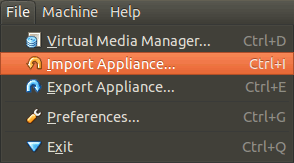
find the .ova file on your hard disk, and when it's opened, click on the highlighted 'Open Appliance' button in the main VirtualBox. This will create the new Virtual Machine which you can then run. That's it - no partitioning required, and you can now test websites using Internet Explorer.
Apparently these images are 90-day limited, although this isn't mentioned on the site. I'm not sure if this is 90 days of use or 90 days from when you first boot up the machine. I also had trouble with some of the images on there, so if you get any cryptic errors give one of the other versions a try.
Comments are closed.